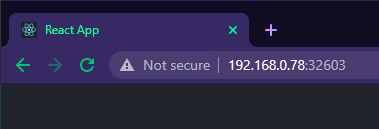Exploring multi-stage build in docker to learn javascript in the future
Building a simple react web app on docker that can be hosted anywhere
I wanted to learn how to create a plain and simple front end to serve some buttons for rest apis or azure runbooks that we are building.
This way I get a chance to learn something other than powershell and sql and others get invited to show off their skills with typescript and css to make my buttons prettier.
Disclaimer: the multi-stage docker method in this blogpost is derived from this excellent blog post by Nick Scialli.
Nodejs
I will install nodejs with chocolatey, the package manager for windows.
Remember that chocolatey should not run from vscode or powershell ise, but from the normal powershell, as an administrator.
choco install nodejs --y
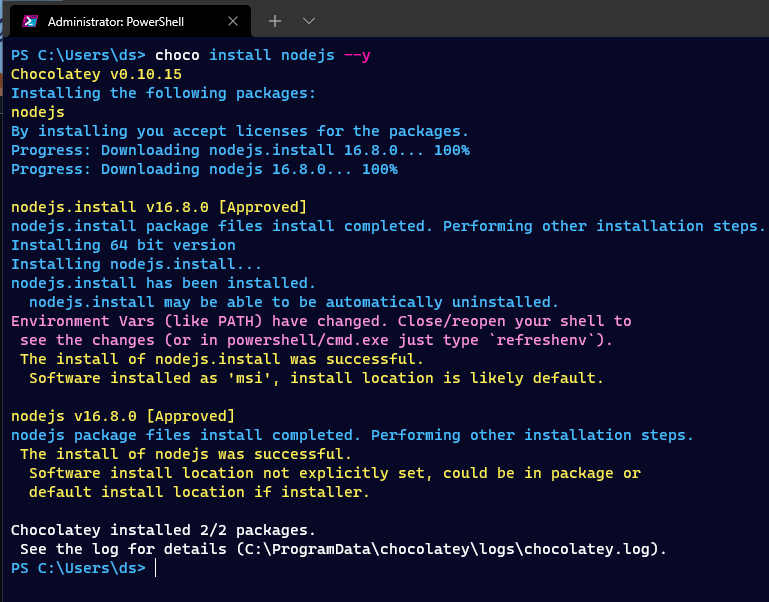
Yarn
Then I will use the node package manager to install yarn
npm install yarn -g

New repo
Let’s just create an empty dir, make it a workspace in vscode and make a repo out of it.
Then once we have made sure vscode can run yarn, lets just init the react application and call it react-nginx.
new-item -ItemType Directory -Path "C:\repos\multistate-node-nginx"
Set-Location "C:\repos\multistate-node-nginx"
git init;
get-command "yarn"
yarn create react-app react-nginx
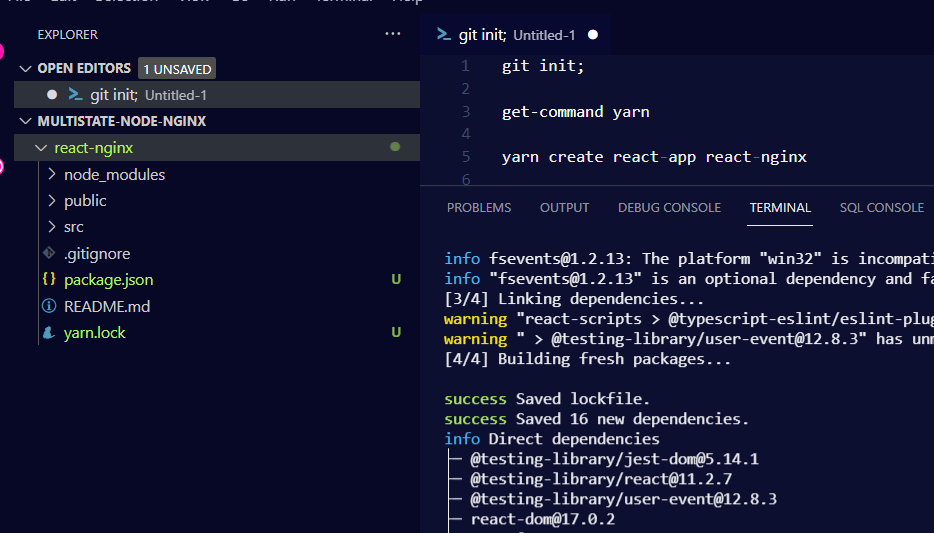
The yarn output suggests we start with “yarn start”, let’s:
set-location "react-nginx"
yarn start
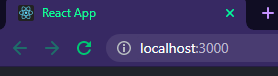
Dockerize
Before we start to develop our application further, let us finish up how we intend to serve our application as a docker container.
That way once it is up and running on docker instead of yarn start, we can ship it to our web provider and know we get the same experience. For hosting I will use Azure web app in the future and in this blog post my little raspberry pi kubernetes cluster.
I use docker desktop on windows, it is pretty nifty.
I will create a docker ignore file for the modules and that is about it.
'node_modules' | out-file .dockerignore
new-item dockerfile
This part is copied over from the blog post I referenced up at the top, but I’ve specified which versions I want of node and nginx for build and for run.
# Multi-stage
# 1) Node image for building frontend assets
# 2) nginx stage to serve frontend assets
# Name the node stage "builder"
FROM node:16.8.0-alpine3.11 AS builder
# Set working directory
WORKDIR /app
# Copy all files from current directory to working dir in image
COPY . .
# install node modules and build assets
RUN yarn install && yarn build
# nginx state for serving content
FROM nginx:1.21.1-alpine
# Set working directory to nginx asset directory
WORKDIR /usr/share/nginx/html
# Remove default nginx static assets
RUN rm -rf ./*
# Copy static assets from builder stage
COPY --from=builder /app/build .
# Containers run nginx with global directives and daemon off
ENTRYPOINT ["nginx", "-g", "daemon off;"]
Now all we need to do is build and test it out locally on docker.
docker build -t react-nginx .
docker run --name myapp --rm -d -p 8080:80 "react-nginx"
start chrome "http://localhost:8080"
The nginx service is now serving the content built with node. Sweet.
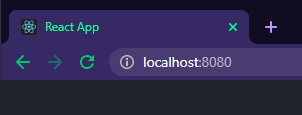
Getting ready to roll out
At this point if I was going to start to add content, I would make this my first commit.
git add .
git commit -m "Added my app"
Then I would add my gitattributes and extension recommendations.
Then we can finally add some content.
Example deployment on kubernetes
In the future I hope to expand my knowledge of kubernetes enough that I can set up a private container registry. Instead I will opt to publish my container to docker hub and pull it from there with a simple deployment.
Now since my specific cluster is running on ARM and not x64, the images need to be built for that architecture.
#take our build and just tag it nicely
docker tag react-nginx dsoderlund/react-nginx:latest
#up to docker hub we go
docker push dsoderlund/react-nginx:latest
#for my pi cluster, it must be built for ARM
docker build -t dsoderlund/react-nginx:arm_latest --platform linux/arm/v8 .
docker push dsoderlund/react-nginx:arm_latest
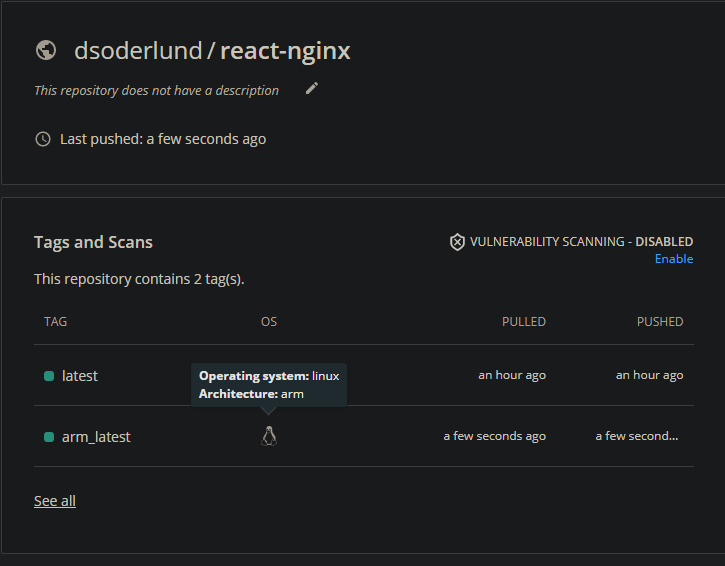
Great, now the image can be used in my kubernetes deployment.
I will as a bonus add an example of how to send instructions to kubernetes without yaml files.
#My lazy method of running kubectl apply without a yaml file.
function kapow([Parameter(ValueFromPipeline = $true)][string]$param) {$tf=New-TemporaryFile; $param|out-file $tf; & kubectl apply --recursive -f $tf; rm $tf }
#a simple function as a wrapper for kubectl that helps me when writing a lot of kubectl commands.
function k([Parameter(ValueFromRemainingArguments = $true)]$params) { & kubectl $params }
k create namespace myapp
k config set-context --current --namespace=myapp
# deploy a string into kubernetes directly like a savage
kapow @"
apiVersion: apps/v1
kind: Deployment
metadata:
name: myapp-deployment
spec:
selector:
matchLabels:
app: myapp
replicas: 1
template:
metadata:
labels:
app: myapp
spec:
containers:
- name: myapp
image: dsoderlund/react-nginx:arm_latest
ports:
- containerPort: 80
"@
# expose the deployment with a service
k expose deployment myapp-deployment --type=NodePort --name myservice
Last thing, since I am doing a simple nodeport type service, I need to find what random port it was assigned
k describe service myservice | select-string nodeport

There we go, the application we wrote with node is now running on kubernetes.