The Joy of Kubernetes 3 - Private Docker registry on NFS storage
Welcome to the Joy of Kubernetes.
Hi everyone, so glad you could join us today and enjoy deploying some useful tools.
If you are painting along at home, this one might be an episode where you need to take some brave creative efforts.
The goal is to set up a private container registry on our kubernetes cluster using external storage.
-
Welcome to the Joy of Kubernetes.
- Prerequisites 🎨
- Setting the scene, what our landscape will be
- Storage Classes: The colors on todays palette
- Creation of the storage class
- Persistent Volume Claims: Choosing the Perfect Canvas
- A private Docker Registry with helm: Bringing our masterpiece together
- TLS and Ingress: Finishing touches
- Summary
- Further things you can try
- Thank you for joining
Prerequisites 🎨
-
A canvas, some brushes, and some paintA kubernetes cluster and kubectl. - Optional, Argo CD with the application set creation from the first post in the series.
- The ability to set up NFS storage, or some other storage class
Argo CD
This is the structure that we will create today in our Argo CD gitops structure to get the required results splattered onto our canvas.
mkdir gitops/joy-of-kubernetes-3
mkdir gitops/joy-of-kubernetes-3/nfs
mkdir gitops/joy-of-kubernetes-3/docker-registry
mkdir gitops/joy-of-kubernetes-3/docker-registry-helm
I went ahead and simplified the directories generator of our appset gitops/root-appset.yaml and applied that. This is hopefully the last time we will need to make changes to it in a while. Remember that we don’t make mistakes, we just have happy little accidents. 😀
Instead of individual folders, each episode will have the same structure under gitops with one folder for each application neatly under its episode number.
The first app we made is renamed “hello” and put under episode 1.
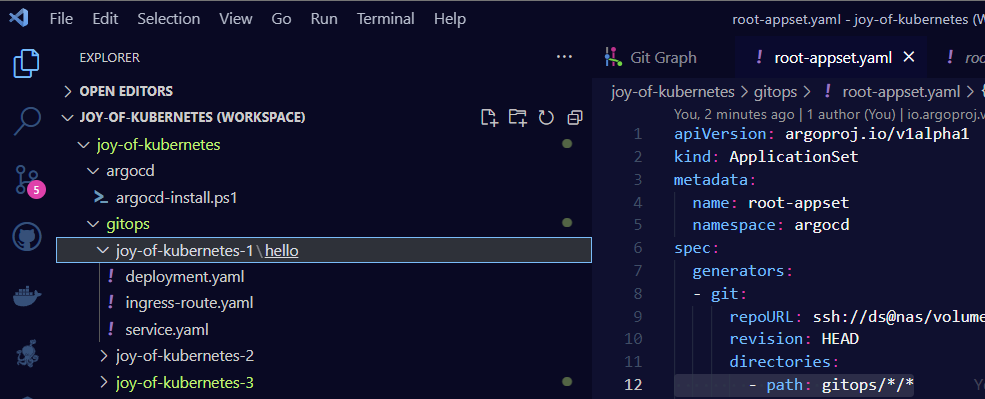
This allows all apps to have names that make sense, but we can still search and filter by episodes.
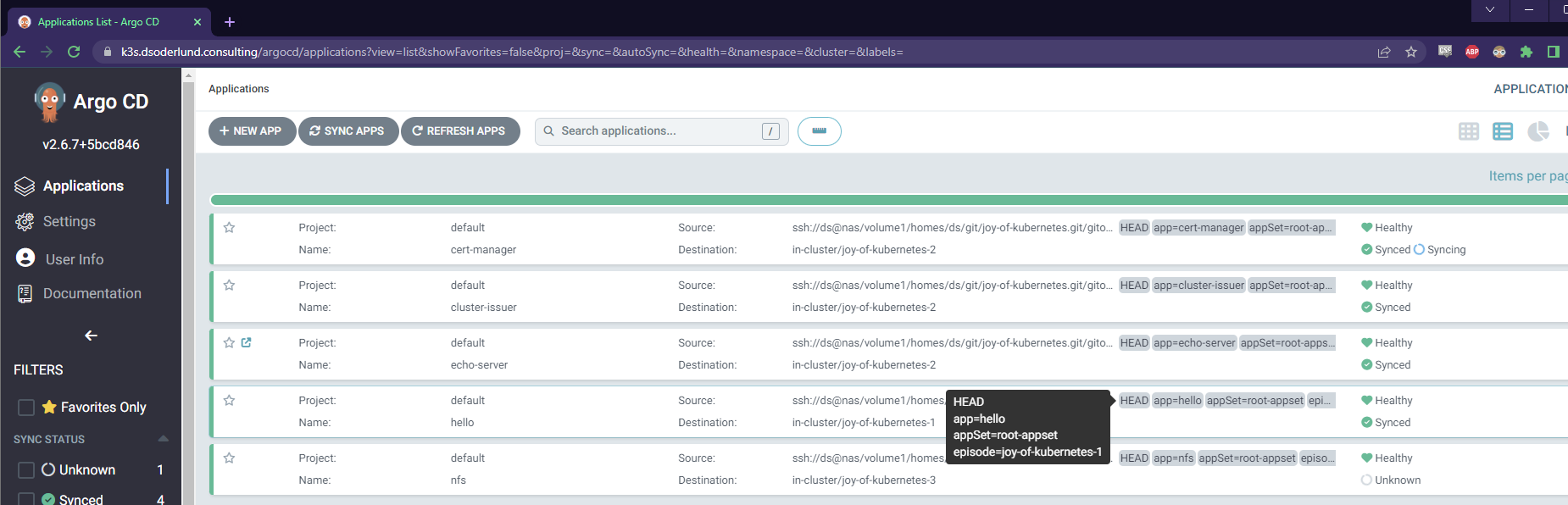
Setting the scene, what our landscape will be
The goal as we talked about is to have a private docker registry in kubernetes. This can be used to host images that we might want faster access to than loading from docker hub. Or simply images that we build ourselves but don’t want to share with docker hub.
Once the installation is complete, we will take a look at connecting docker to our new registry with docker login. So we will need to generate ourselves a password in the bcrypt format.
Using the same registry container image that our installation in kubernetes will use, we can generate a bcrypt password with the htpasswd executable. I think this has been removed in later versions of the registry though. There are of course a million differnet ways you can generate this hash, but this one is elegant on top of docker and I like it. Let us know if you come up with a way that you would like to share!
docker run --entrypoint htpasswd registry:2.7.0 -Bbn youruser yourplaintextpassword

Storage Classes: The colors on todays palette
Storage classes in Kubernetes are like the various colors on our palette. They define different types of storage that we can use to create our masterpiece. These storage classes provide a way for administrators to describe the various storage options available within the cluster.
NFS is not secure
For my painting today, I will be using the Network File System (NFS) as a storage class example. I added support for it on my NAS and created a shared folder.
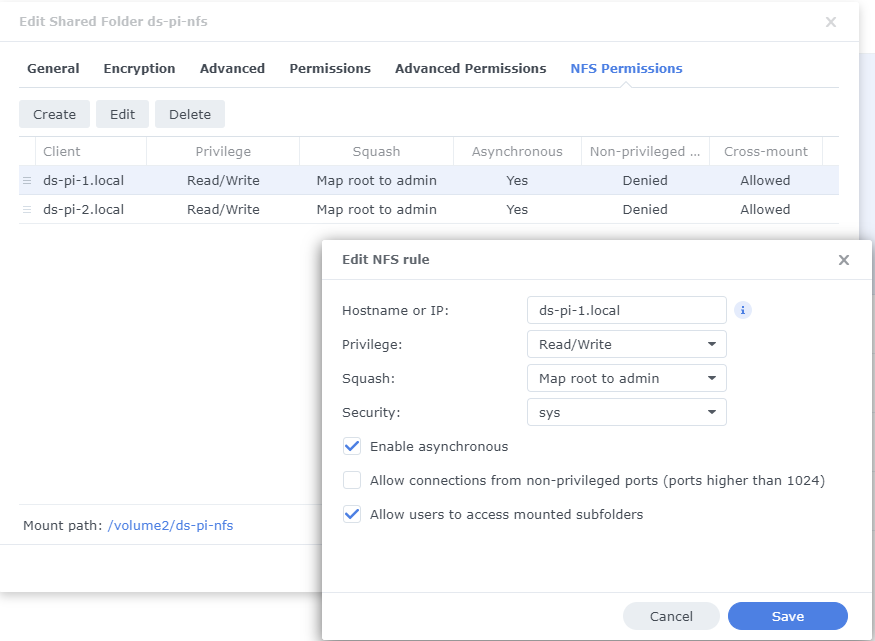
I have restricted access to the hostnames of my nodes, this is about the extent to which you can protect this type of service outside of not allowing traffic to the shared network. So keep that in mind if you want to bring this beyond our artistic realm.
Creation of the storage class
To create an NFS storage class, we’ll use this simple helm chart.
gitops/joy-of-kubernetes-3/nfs/Chart.yaml
apiVersion: v2
name: nfs
description: A happy little storage class installation
type: application
version: 0.1.0
appVersion: "1.0"
dependencies:
- name: nfs-subdir-external-provisioner
version: 4.0.18
repository: https://kubernetes-sigs.github.io/nfs-subdir-external-provisioner/
gitops/joy-of-kubernetes-3/nfs/values.yaml
nfs-subdir-external-provisioner:
nfs:
server: NAS # The IP or hostname of our NFS Server
path: /volume2/ds-pi-nfs # Where we mounted our shared storage
Once these files are pushed to git, an app named nfs with the label of episode 3 will show up. We can see that our configuration made its way into the deployment.
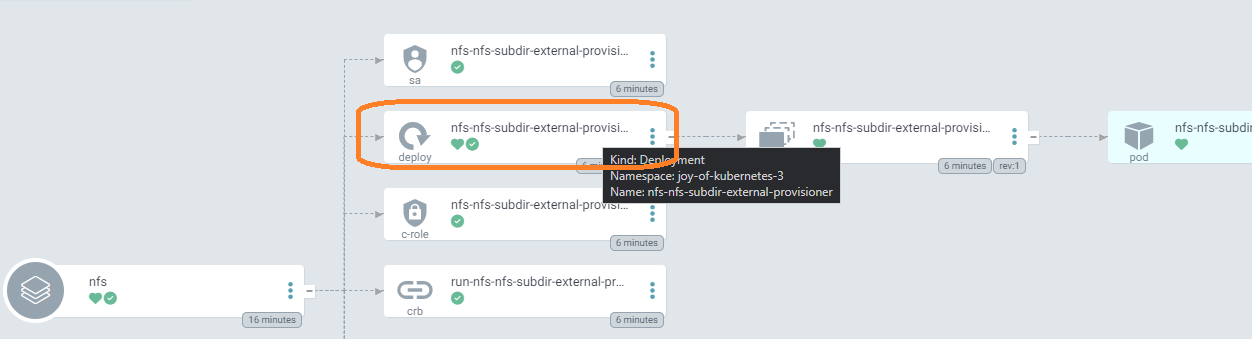
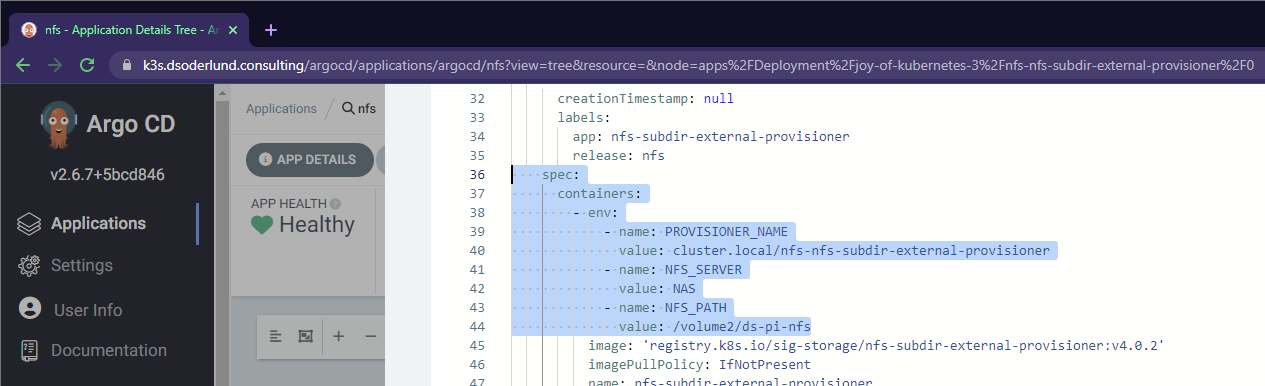
Without Argo CD
If you want to use this helm chart but aren’t following our gitops example, you can add it to your cluster this way.
helm repo add nfs-subdir-external-provisioner https://kubernetes-sigs.github.io/nfs-subdir-external-provisioner/
helm install nfs-subdir-external-provisioner nfs-subdir-external-provisioner/nfs-subdir-external-provisioner `
--set nfs.server=NAS ` # The IP or hostname of our NFS Server
--set nfs.path=/volume2/ds-pi-nfs # Where we mounted our shared storage
With this storage class defined, we can now create our Persistent Volumes and Persistent Volume Claims that use this NFS storage.
Persistent Volume Claims: Choosing the Perfect Canvas
Next, let’s talk about Persistent Volume Claims (PVCs). PVCs are like choosing the perfect canvas for our painting. They allow our applications to request storage of a specific size and access mode.
Here’s an example of a PVC that requests storage from our NFS storage class:
gitops/joy-of-kubernetes-3/docker-registry/pvc.yaml
apiVersion: v1
kind: PersistentVolumeClaim
metadata:
name: docker-registry-pvc
spec:
accessModes:
- ReadWriteOnce
volumeMode: Filesystem
resources:
requests:
storage: 100Gi
storageClassName: nfs-client
Our application can now use this PVC to store its data.
A private Docker Registry with helm: Bringing our masterpiece together
When synchronizing the desired state from gitops into kubernetes using Argo CD we can use either plain manifests, helm charts, kustomize or kustomized helm. Since mixing helm charts and plain manifests doesn’t work, we have split them up in two different directories.
gitops/docker-registry-helm/Chart.yaml
apiVersion: v2
name: images
description: A majestic container image hosting
type: application
version: 0.1.0
appVersion: "1.0"
dependencies:
- name: docker-registry
alias: images
version: 2.2.2
repository: https://helm.twun.io
gitops/docker-registry-helm/values.yaml
images:
replicaCount: 1
persistence:
enabled: true
size: 100Gi
deleteEnabled: true
storageClass: nfs-client
existingClaim: docker-registry-pvc
secrets:
htpasswd: youruser:your-bcrypt-hash
TLS and Ingress: Finishing touches
I am so happy we have the cert-manager available to us from the last episode.
This allows us to add highlights to our image container registry with TLS. Rather than ingress annotations we will perform the steps a bit differently today.
gitops/joy-of-kubernetes-3/docker-registry/docker-registry-images-tls.yaml
apiVersion: cert-manager.io/v1
kind: Certificate
metadata:
name: images-tls
spec:
secretName: images-tls
dnsNames:
- images.k3s.dsoderlund.consulting
duration: 2160h0m0s # 90d
renewBefore: 360h0m0s # 15d
privateKey:
algorithm: RSA
encoding: PKCS1
size: 2048
usages:
- "digital signature"
- "key encipherment"
issuerRef:
name: letsencrypt-prod
kind: ClusterIssuer
group: cert-manager.io
Once pushed cert-manager will resolve a tls certificate for us.

While it is doing its thing, we will continue with the ingress route.
gitops/joy-of-kubernetes-3/docker-registry/docker-registry-ingress-route.yaml
kind: IngressRoute
apiVersion: traefik.containo.us/v1alpha1
metadata:
name: docker-registry
spec:
entryPoints:
- websecure
routes:
- match: Host(`images.k3s.dsoderlund.consulting`)
kind: Rule
services:
- name: docker-registry-helm-images
port: 5000
tls:
secretName: images-tls
k3s which I use comes bundled with traefik which offers among other things ingress routes, allowing for some elegant mark up of traffic management.
The down side is that unlike ingress or a virtual service in istio, there is no pretty pictures getting drawn in Argo CD. But that is OK.
docker-registry resources

docker-registry-helm resources
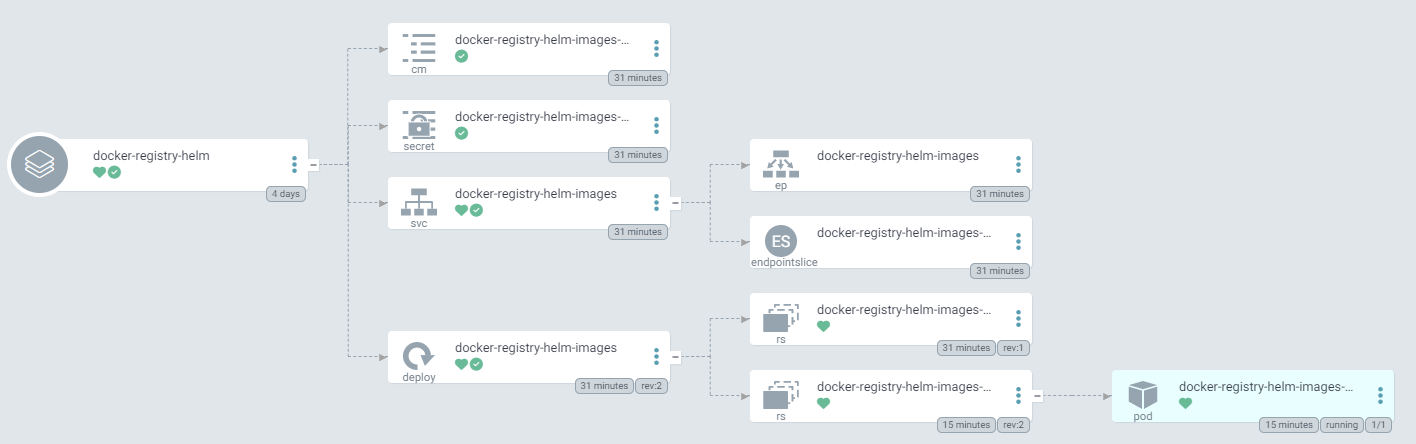
Summary
By painting with storage classes, we can make peristent volume claims vibrant and allow us to build applications that shine with persisted storage from near and far. One such application is our own private container registry.
And there we have it friends, all this guy needs now is our signature. (Signing in, get it?)
docker login images.k3s.dsoderlund.consulting

Further things you can try
Here is an example with the application from episode 1 to show that your registry is allowing you push images.
docker pull nginxdemos/hello:latest
docker tag nginxdemos/hello:latest images.k3s.dsoderlund.consulting/nginxdemos/hello:latest
docker push images.k3s.dsoderlund.consulting/nginxdemos/hello:latest
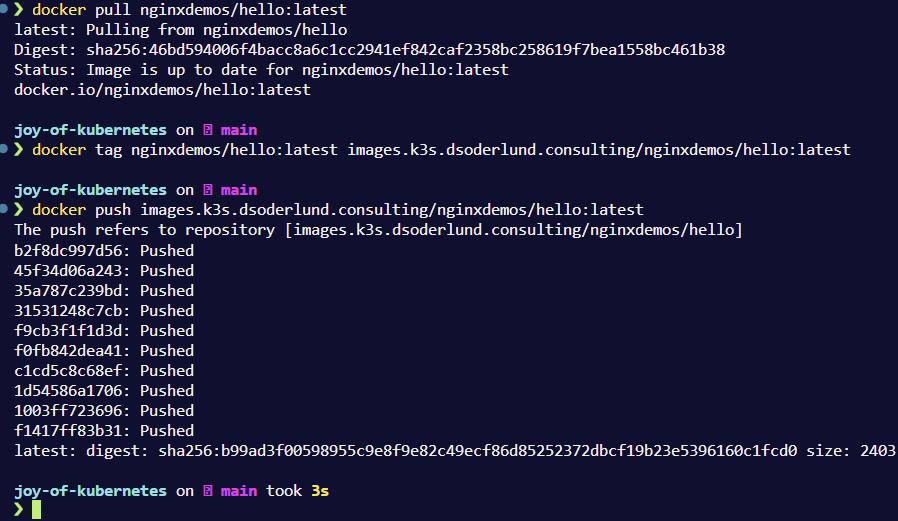
You should now be able to explore pulling images from it with pull secrets in kubernetes.
Thank you for joining
That’s all for now folks, I hope to see you again next week.